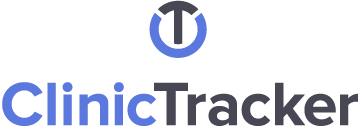
Release Notes
Here we describe the changes we've made to ClinicTracker since the last update. Almost all of them are inspired by our user community suggesting ways to improve their use of the system. We have such frequent updates because we want to turn those suggestions into reality as quickly as possible.
If you have any questions, you can reach us through the support portal.
We encourage all users to attend the ongoing Community Training Series. To view upcoming sessions and register, click here.
Update #1043
Released: 07/02/2025
Version: 8.03.074
Details
Module
Type
Export Custom Reports to PDF from Staff Portal (BETA). ClinicTracker’s web-based Staff Portal now includes a Reports icon in the left sidebar for exporting custom reports in PDF format. This beta release is the first step, with stock report viewing and Excel export capabilities coming soon. We welcome your feedback during this beta phase.
Staff Portal
New Feature
This version contains other general updates for stability and performance.
ClinicTracker
Minor Update
Update #1040
Released: 06/27/2025
Version: 8.03.072
Details
Module
Type
Internet Outage Alerts in Clinical Scribe. Clinical Scribe now provides visual and audible alerts if your internet connection drops during a session, prompting you to switch to manual note-taking if needed.
Clinical Scribe
New Feature
Date Mismatch Filtering in ERA Form. Thanks to a great suggestion from another educational agency in Pennsylvania, the ERA form now includes a Date Mismatch column. While these entries will continue to be highlighted in purple, the new column makes it easier to sort and filter items where the remint date dates does not match the associated claim date.
ERA (835)
New Feature
Available in Staff Portal: Patient Task Dashboard. You can find this in the Patient menu.
Staff Portal
New Feature
Available in Staff Portal: Staff Task Dashboard. You can find this in the Staff menu.
Staff Portal
New Feature
Available in Staff Portal: Campaign Builder. You can find this in the Utilities menu.
Staff Portal
New Feature
Available in Staff Portal: Patient Summary. You can find this in the Medical menu (Allergies, Problems, Medications, and Prescriptions).
Staff Portal
New Feature
Available in Staff Portal: Distribution List Setup. You can find this in the Utilities menu (Global Distribution List Setup and Personal Distribution List Setup).
Staff Portal
New Feature
Available in Staff Portal: Reassign Patient Insurers. You can find this in the Utilities menu.
Staff Portal
New Feature
Patient Creation Permissions. New Staff Info permissions let you control which users can create new patients or readmit existing ones, enhancing system security. Many thanks to our partner clinic in Illinois for identifying this enhancement.
Demographic Form
New Feature
SMS Notification for Patient Portal Messages. Thanks to a suggestion from our partner clinic in St. Louis, the Patient Portal User Management forms have a new option: Receive SMS Alert of New Message. Check this option for the patient to receive an SMS (in addition to the standard email) anytime a new message has been posted to their Patient Portal.
Patient Portal
New Feature
Enhanced Same-Day Modifier Customization. A new "Service to Apply" field has been added to the Same Day Modifier Rules. This field will allow you to select one or more services that you want the Same Day Modifier applied to. This will help in cases where you want to apply one modifier to certain services, but a different modifier to other services.
BillingTracker
Minor Update
Available in Staff Portal: Message Templates. You can find this in the Utilities menu within the Maintenance section.
Staff Portal
Misc
Available in Staff Portal: Credit Card Convenience Fee. You can find this in the Utilities menu within the Maintenance section.
Staff Portal
Misc
Authorization Code Display in Claims Management. Thanks to feedback from one of our educational agencies in Pennsylvania, we've added a column to display the current payor’s Authorization Code for Paper Claims, Electronic Claims, and Insurer Statements for easier reference.
Misc
Misc
Smart Routing for Refill Requests. Medication refill requests will be sent to the Medication Refill Request Team, the assigned provider, or the general recipient, in that order, based on availability.
Patient Portal
Misc
Related Documents on Staff Portal. Related Documents has been redesigned on Staff Portal, and now also includes the ability to upload multiple documents at once.
Staff Portal
Redesign
Update #1039
Released: 05/30/2025
Version: 8.03.71
Details
Module
Type
Available in Staff Portal: Authorization Package. You can find this in the Utilities menu within the Maintenance section.
Staff Portal
New Feature
Available in Staff Portal: Batch Paperwork Viewing. You can find this in the Utilities menu.
Staff Portal
New Feature
Available in Staff Portal: Bulk Search. You can find this in the Utilities menu.
Staff Portal
New Feature
Calculate Billing Clinician Overrides Before Fee Schedule Calculation. Previously, features that could modify the Billing Clinician (such as a Billing Clinician Override or the "Bill Under Supervisor" feature) would not be considered when calculating the service charge. A new setting will allow you to include the final Billing Clinician in the fee calculation process. Adjust this setting at: BillingTracker > Options > Transition > Apply Billing Clinician Override rules and/or Bill Under Supervisor setting to Fee Calculation.
BillingTracker
New Feature
Unsplit ERA Payment Lines. You will now be able to unsplit an ERA payment line that was previously split by right-clicking the payment line or using the Actions button.
ERA (835)
New Feature
Available in Staff Portal: Program Specific Service. You can find this in the Utilities menu within the Maintenance section.
Staff Portal
New Feature
Available in Staff Portal: Document Library. You can find this in the Utilities menu.
Staff Portal
New Feature
Update Unit Quantity and Charge When Applying Overrides. Now users will be able to update the service unit quantity and charge when clicking the Apply Overrides button within Claim Management.
BillingTracker
Minor Update
Select Multiple Insurers on Same Day Modifier. Users will now be able to select multiple insurers for the same Same Day Modifier Rule (see: BillingTracker > Settings > Modifiers > Same Day Modifier Rules).
BillingTracker
Minor Update
Clinical Scribe Updates. We've updated Clinical Scribe to better handle internet interruptions. Now, if there is a previous session available, you'll be notified when you return to the client record so you can still generate the transcript.
Clinical Scribe
Enhancement
Easier Navigation on the Patient Portal. The Linked Profiles page has been redesigned to let users easily see when there are messages or form requests in any of their linked profiles. This is especially helpful for mobile users.
Patient Portal
Redesign
Update #1038
Released: 05/02/2025
Version: 8.03.070
Details
Module
Type
Available in Staff Portal: Amendments. Store and track Amendments in the Staff Portal. Go to: Staff Portal > Medical > Amendments.
Staff Portal
New Feature
Available in Staff Portal: Vitals. Save and reference your patients' vital signs in the Staff Portal. Go to: Staff Portal > Medical > Vitals.
Staff Portal
New Feature
Automatically Clear Primary Claim Information for Secondary Claims. When processing a claim to a secondary payor (specifically, assigning a balance to a secondary payor that did not previously have a balance assigned), the system will automatically clear the Bill Type Frequency and Original Reference Number that was used on the primary claim.
BillingTracker
New Feature
Better Default Bill Type Frequency Handling. Now, the Bill Type Frequency will only be set during transition if there is a default on the insurer plan. Any default Bill Type Frequency from the UB-04 configuration will only be applied at the time of processing an institutional claim. This allows more flexibility, especially when an insurance may be used to submit both Professional and Institutional claims.
BillingTracker
New Feature
Create a Progress Note for Non-Kept Group Appointments by Default. While you can always enable the "Create a Progress Note for Non-Kept Group Appointments" feature for a specific group appointment, you can now default it on for all Group Notes by going to: ClinicTracker > Admin Config > Options > Preferences > Patient Contacts Form Settings > Default "Create Progress Note for Non-Kept Appointments" on Group Appointments.
Group Appointments
New Feature
Available in Staff Portal: License Manager. View and manage your ClinicTracker licenses in the Staff Portal. Go to: Staff Portal > Forms > License Manager.
Staff Portal
New Feature
Easily Identify Clinical Scribe Forms. The Staff Portal will now display the Clinical Scribe icon in the Forms listing and Form Builder listing to show which forms have Clinical Scribe enabled.
Clinical Scribe
Enhancement
Save Your Favorite Batched Paperwork Printing Settings. The Batched Paperwork Printing feature now includes the ability to save Global Favorite Views.
ClinicTracker
Enhancement
ERA File Listing Update. The list of ERA files now shows if a file is "Unposted", "Partially Posted", or "Posted". You can use the F2 search feature to filter the list based on the posted status.
ERA (835)
Enhancement